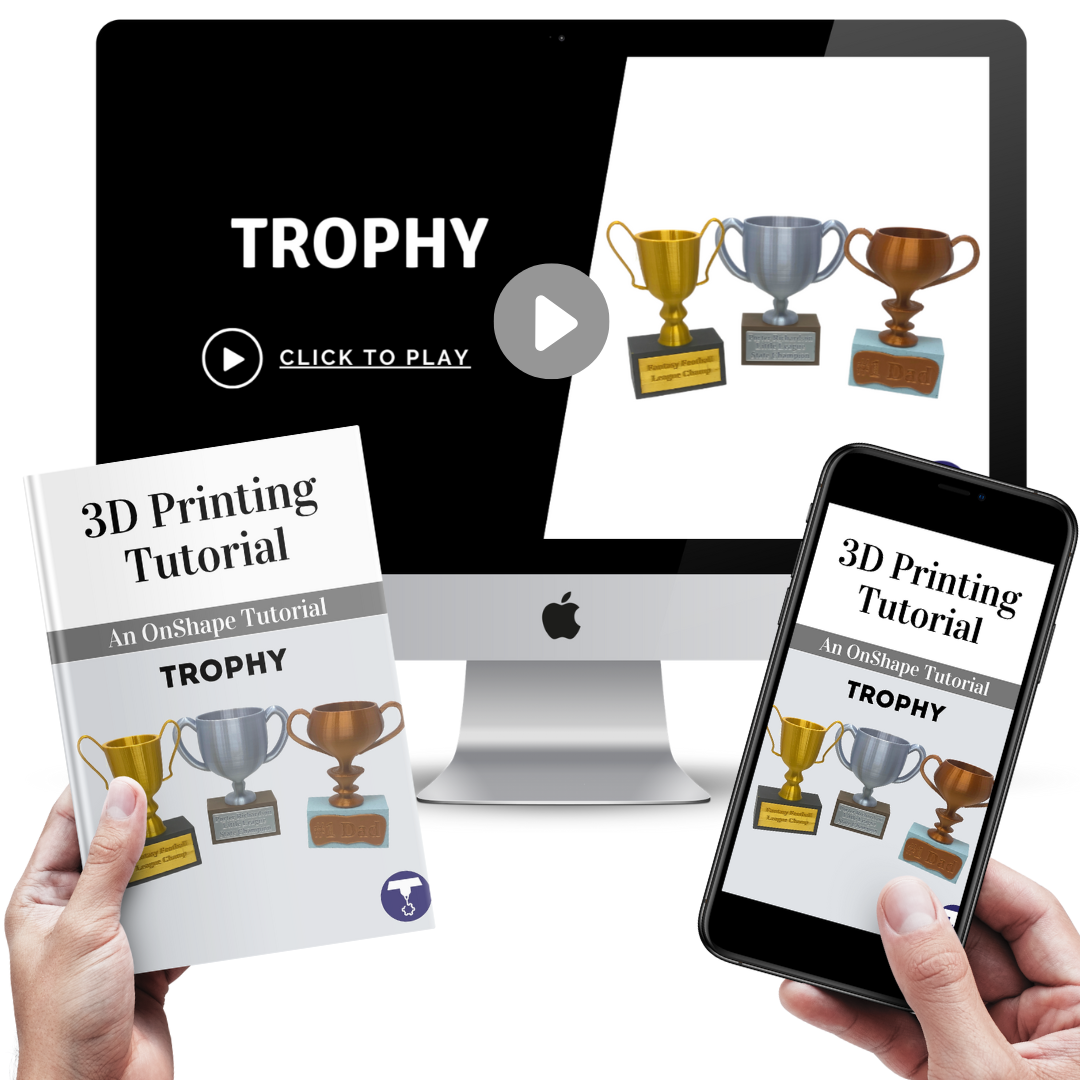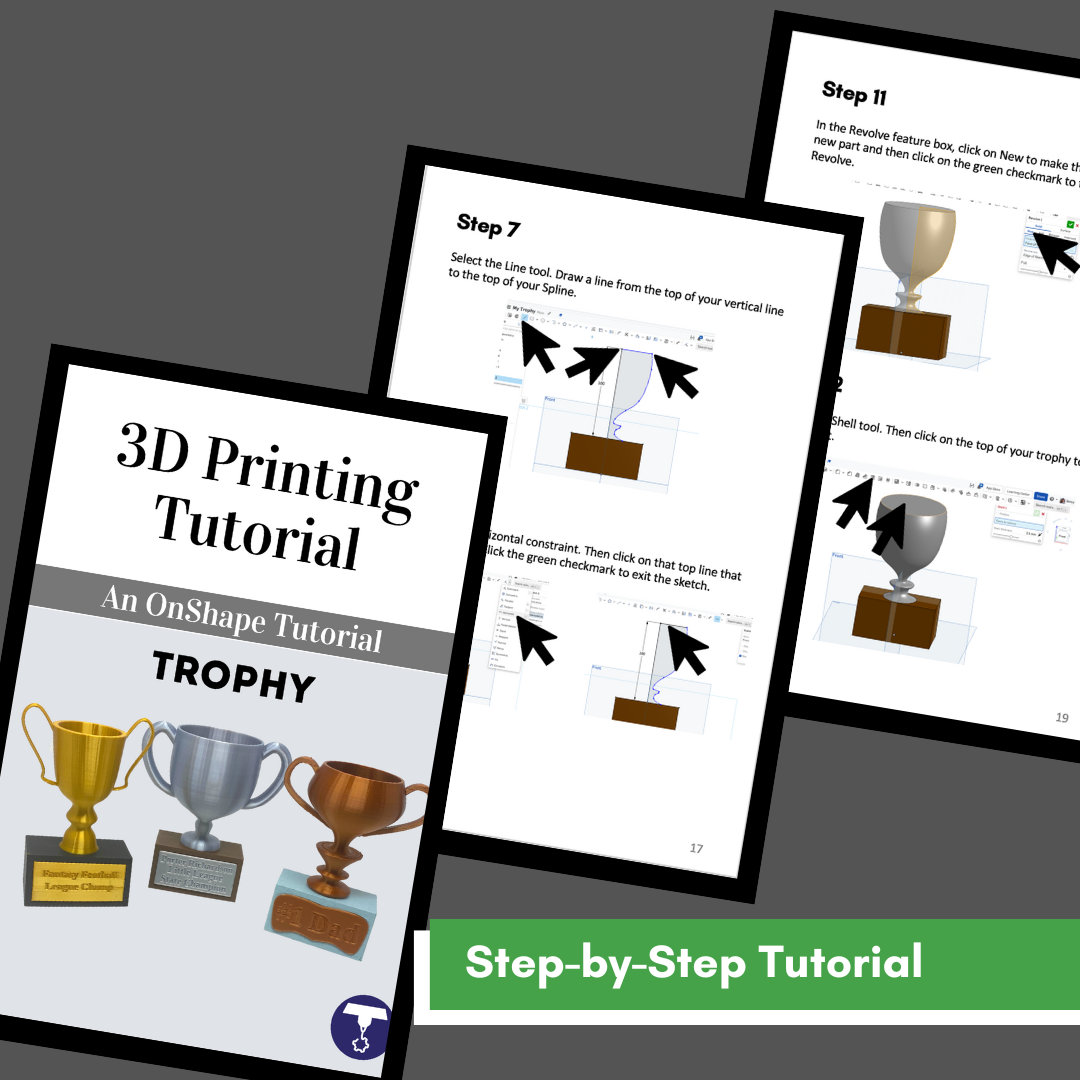Image 1 of 5
Image 1 of 5

 Image 2 of 5
Image 2 of 5

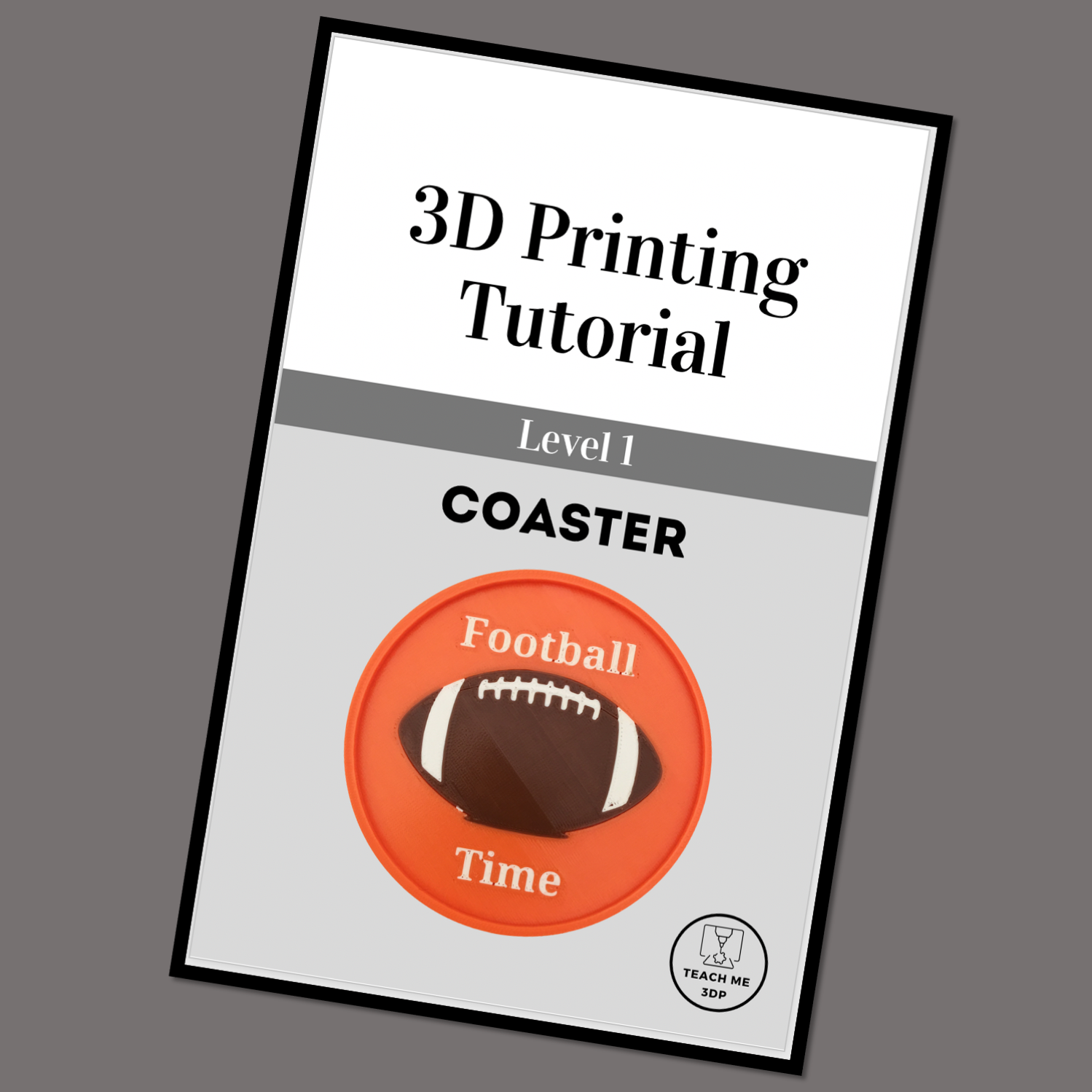 Image 3 of 5
Image 3 of 5
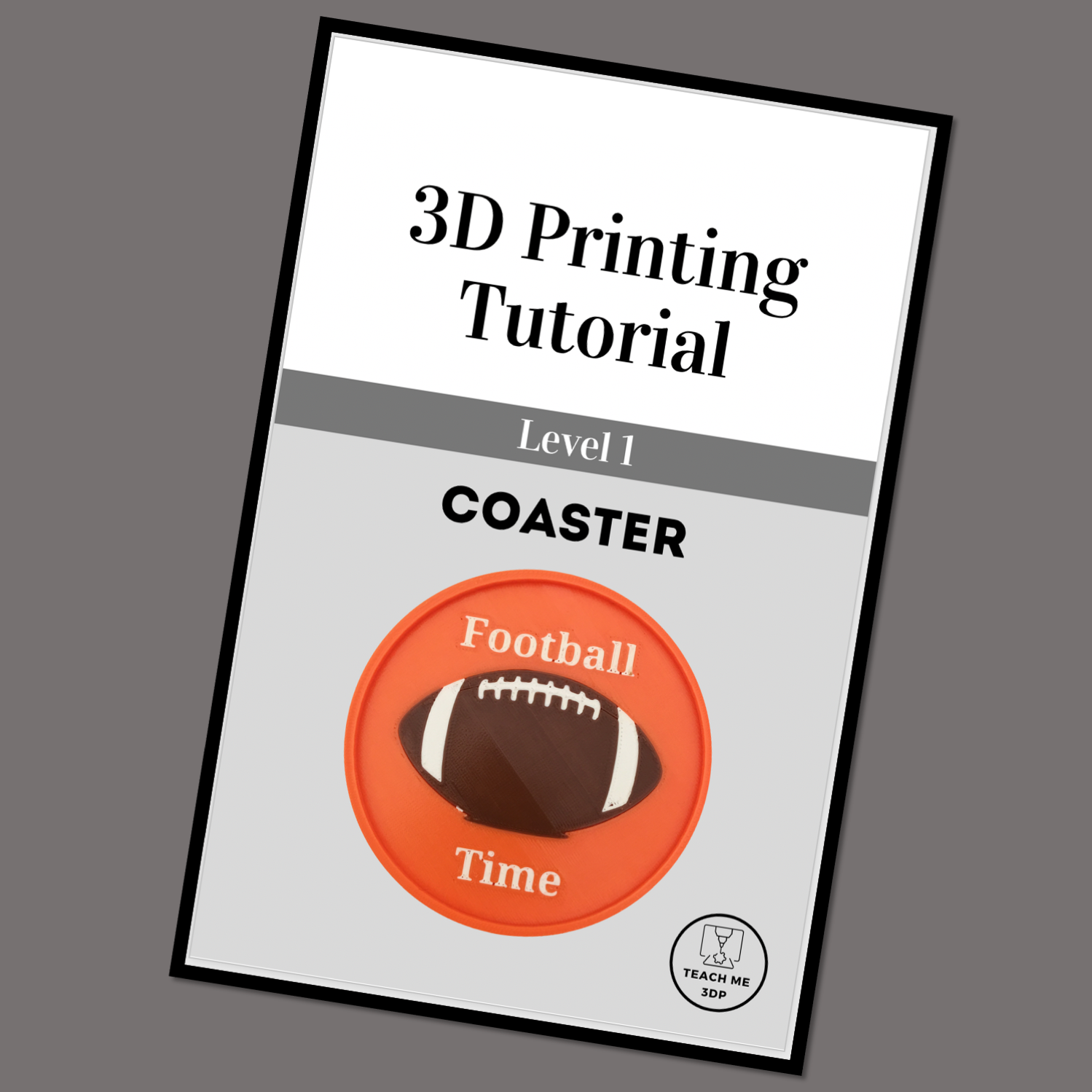
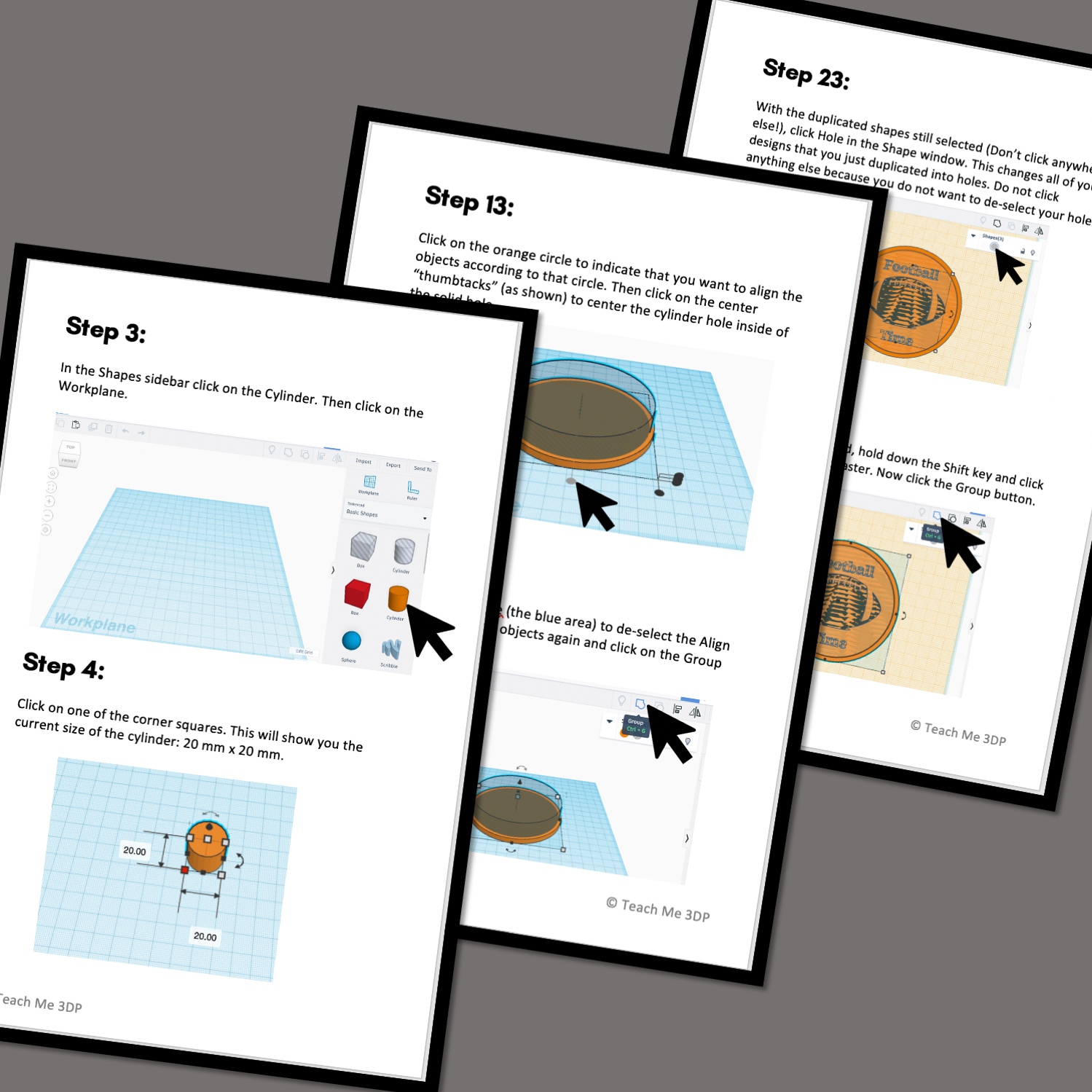 Image 4 of 5
Image 4 of 5
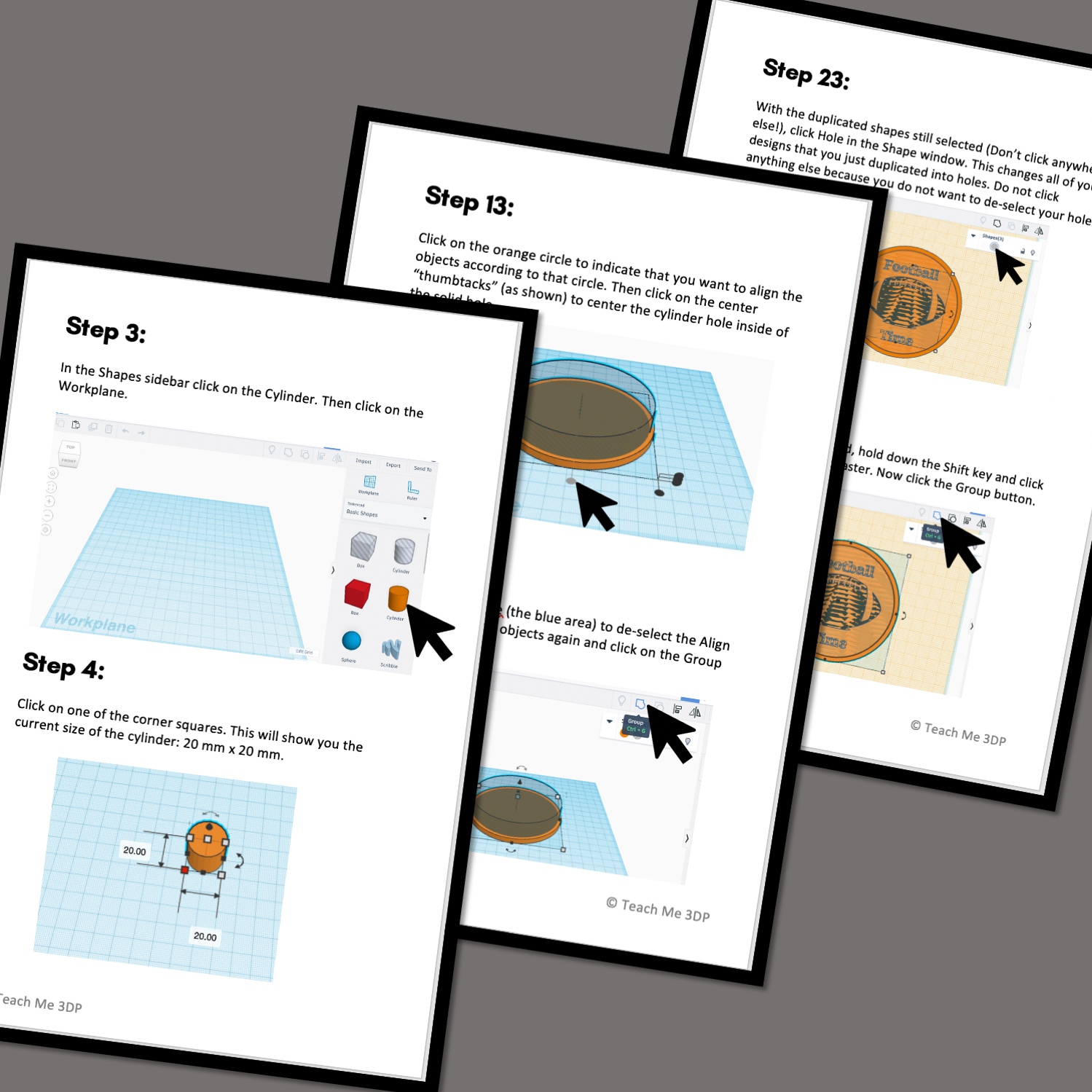
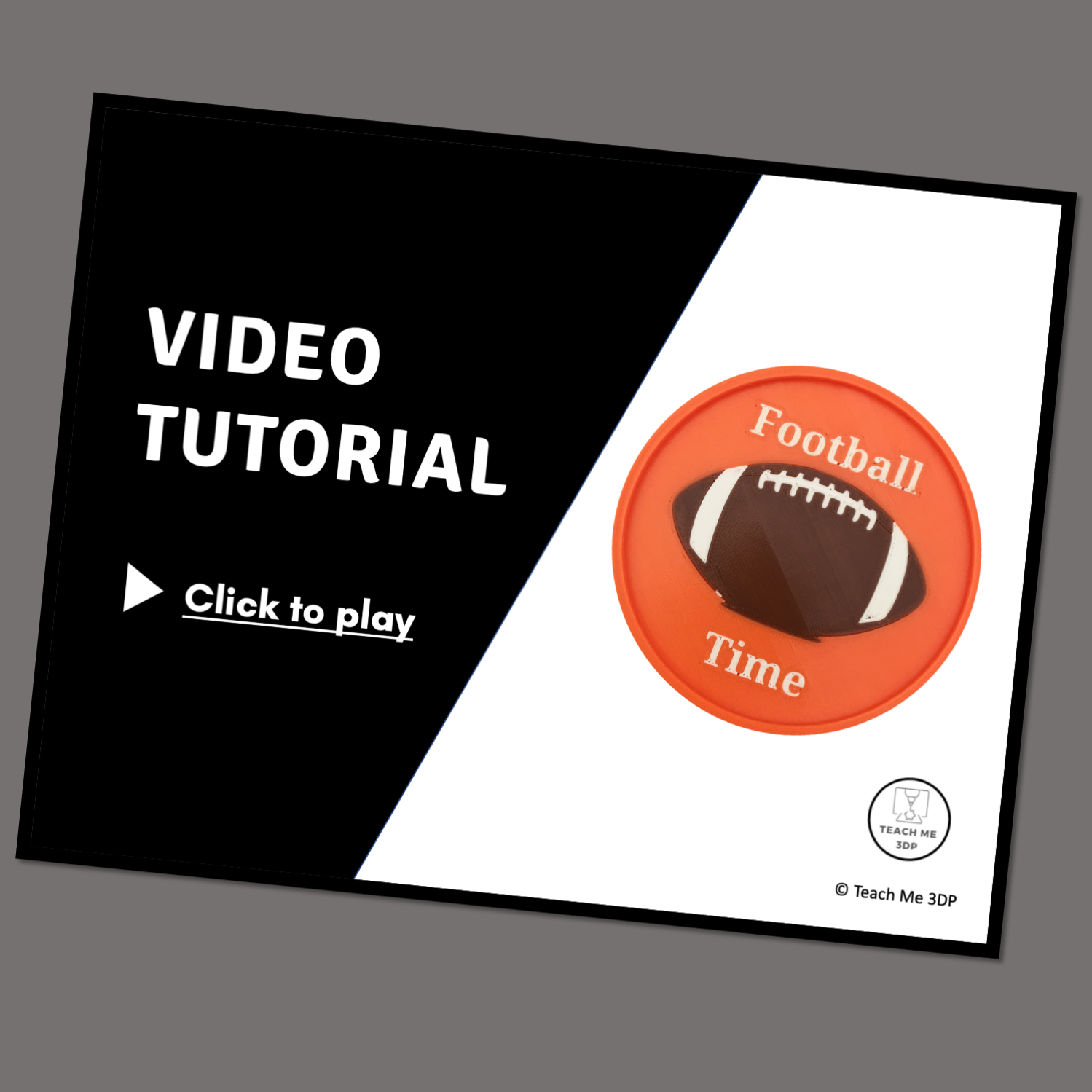 Image 5 of 5
Image 5 of 5
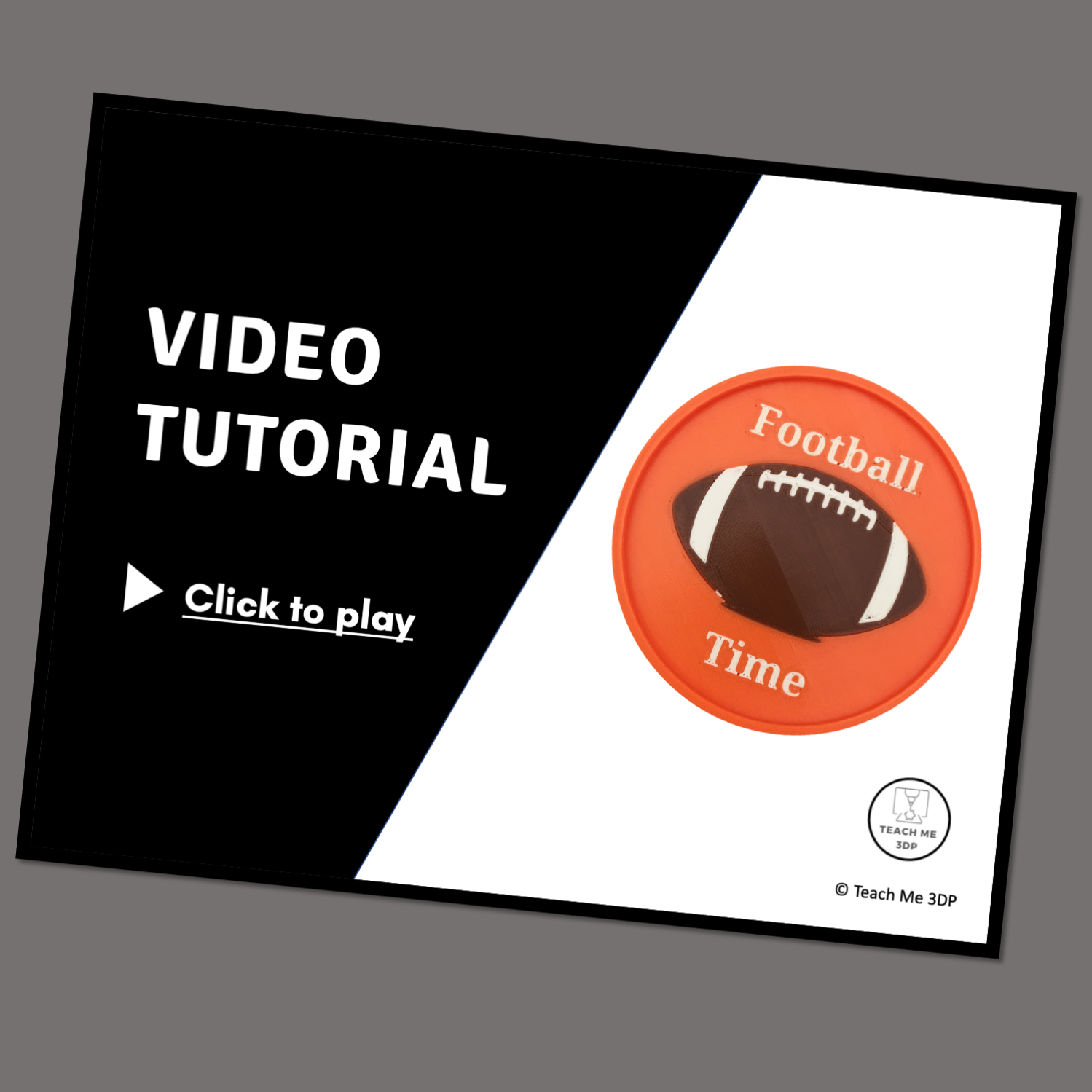


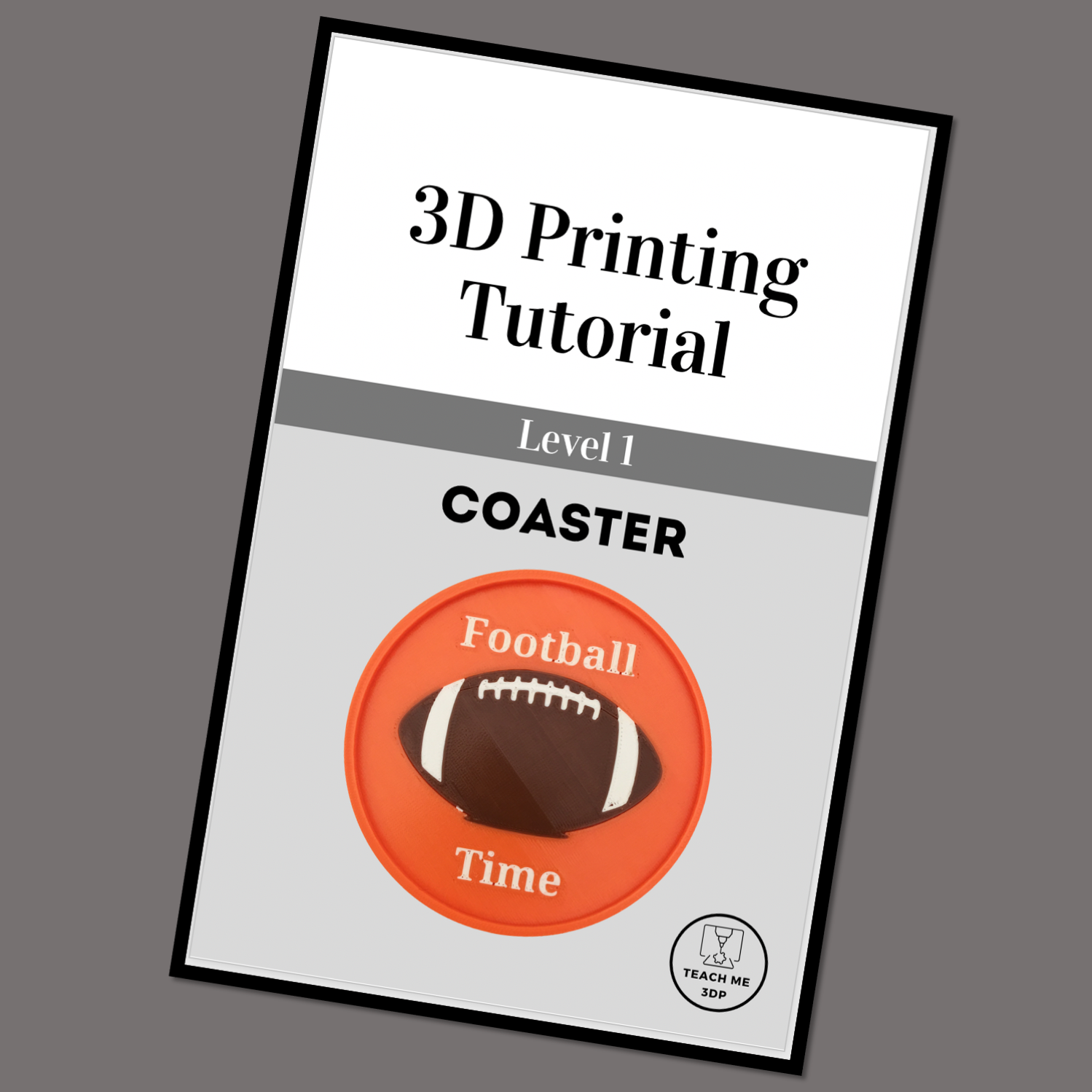
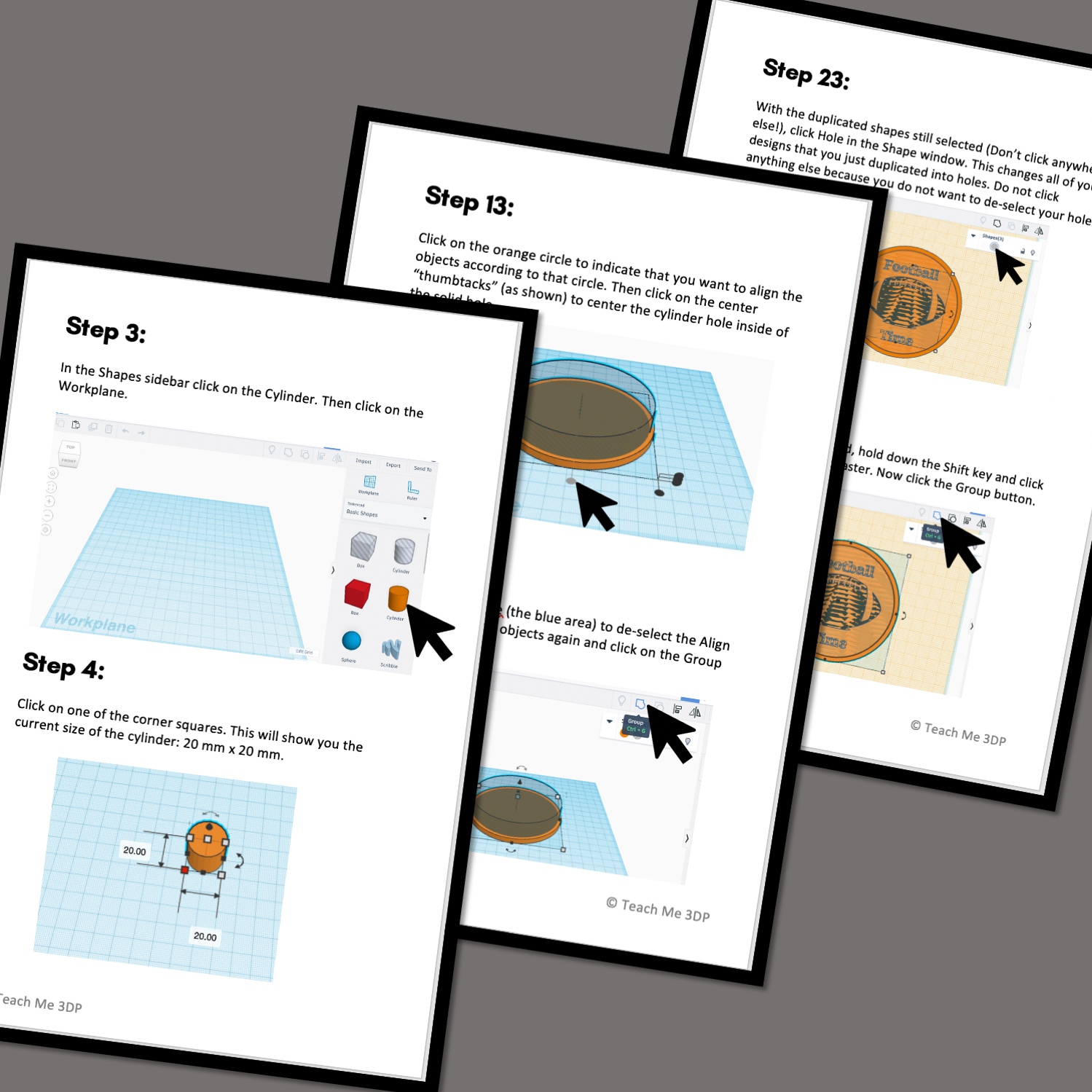
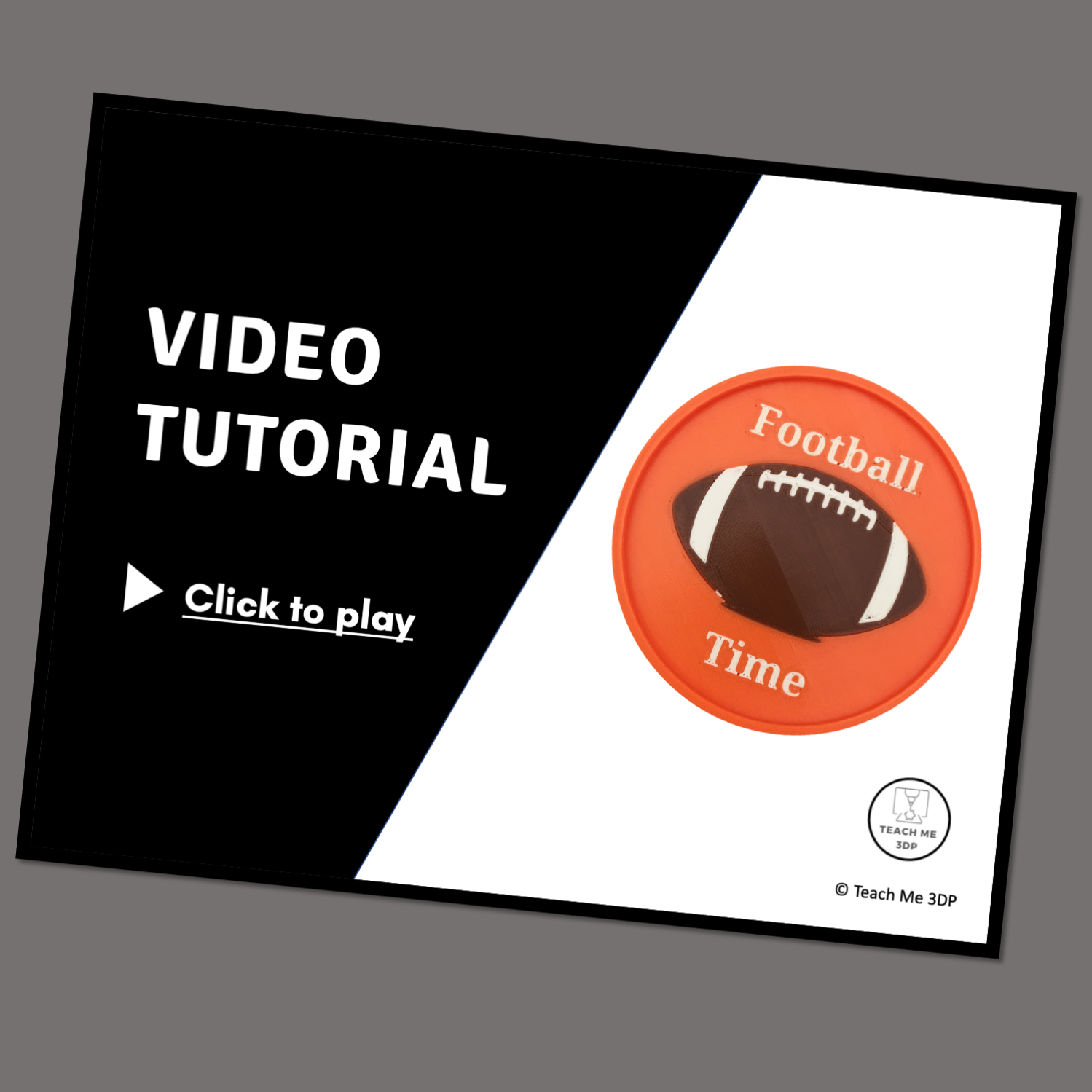
3D Print Your Own Coaster
Create your very own personalized drink coasters using Tinkercad (a free online 3D modeling program). This step-by-step tutorial will show you everything you need to know in order to create, personalize and 3D print coasters. (Note: In order to create a coaster exactly as pictured, you will need a multi-material printer that can print more than one color per layer.)
Create your very own personalized drink coasters using Tinkercad (a free online 3D modeling program). This step-by-step tutorial will show you everything you need to know in order to create, personalize and 3D print coasters. (Note: In order to create a coaster exactly as pictured, you will need a multi-material printer that can print more than one color per layer.)
Create your very own personalized drink coasters using Tinkercad (a free online 3D modeling program). This step-by-step tutorial will show you everything you need to know in order to create, personalize and 3D print coasters. (Note: In order to create a coaster exactly as pictured, you will need a multi-material printer that can print more than one color per layer.)
Get this tutorial and more in the Fall Mega Bundle!
Coaster
Level: 1
Supplies Needed: None
Formats: The downloadable .zip file will have the tutorial in the following formats:
Video: Follow along with the step-by-step video to create your own project. Play and pause as often as you need to. You can view the video on a computer, a tablet or your phone.
On Screen Tutorial: Scroll through the steps on your computer, tablet or phone. This .pdf file contains a picture and description for every step.
Printed Booklet: This .pdf file is designed to be printed double-sided on the short edge. Fold the stack of papers in half and staple along the fold to create a booklet that you can hold in your hand as you complete the steps on screen.
Print Time*: Varies by design
Sample coaster - 1:45
*Print Times vary significantly based on the printer and settings used. All print times are calculated for a Prusa MK3S printer using the settings described in the tutorial.